As per stats revealed back in 2008, Facebook is the largest photo sharing site on the internet, and they host more than 10 billion photos. These are not screenshots, not comics or some image dumping site like Photobucket. These are real people with real pictures who upload them to share with their friends. Lately, Facebook has even started hosting high resolution photos, making it an indispensable backup asset for your pictures in situations like data lose or hard drive crash, but there is no straight way of downloading your albums in bulk.
Of course, you may download each photo manually using nothing but a browser, but what a waste of human hours would it be, if you are trying to download an album with say 200 pictures in it? Fortunately, there is a third party tool called fbDownloader which makes it fairly simple to download all your facebook photos in one click. You can even sneakily download your friend’s photo albums without his knowledge, just for fun sake! Here’s how you do it:
2. Run the Program – It doesn’t create desktop shortcut or add itself in the start menu, you can run it from wherever you installed it (by default Program Files/ Social Tools, Inc/)
3. Login into Facebook and give permission for the app to grab photos.
4. Choose what you want to download. You may either download your tagged photos, or your photo albums or your friends’ photos. If you are downloading your friends’ photos, choose your friend so that fbDownloader can show you his albums.
5. Click on the download link, and it will start downloading all the photos from the selected album(s).
Of course, this isn’t the only way to download photos from Facebook. There are many other alternatives available out there. If you find a better one, drop us a comment below.
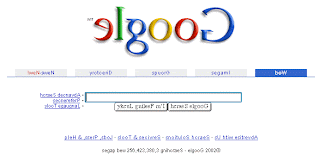 3. If you type “Google pacman” and hit “im feeling lucky” then instead of “Doodle”(Google Logo), you will find Pacman gamecreated by Google. Click on “Insert Coin” (which is at place of Im feeling lucky button) button and you can play 1 playerpacman. Double click to play 2 player version of same Game.
3. If you type “Google pacman” and hit “im feeling lucky” then instead of “Doodle”(Google Logo), you will find Pacman gamecreated by Google. Click on “Insert Coin” (which is at place of Im feeling lucky button) button and you can play 1 playerpacman. Double click to play 2 player version of same Game.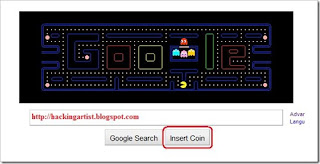 4. If you type “French Military Victories” and hit “im feeling lucky” button then Google shows “No Result” and ask “Do you Mean French Military Defeats ?”
4. If you type “French Military Victories” and hit “im feeling lucky” button then Google shows “No Result” and ask “Do you Mean French Military Defeats ?” Firefox is a well known open source browser and is widely used around the world for it being secure, stable and fast.
Firefox is a well known open source browser and is widely used around the world for it being secure, stable and fast.



























