Both Kaspersky Internet Security 2011 and Kaspersky Antivirus 2011 provides an option to update the antivirus databases manually without connecting to internet. Read the below steps to update Kaspersky antivirus definitions offline.
How to save updates from Kaspersky 2011 to local folder
For saving the internet updates from Kaspersky to separate local folder, copy the below mentioned folder from a computer which is configured to get the updates from Kaspersky Lab’s severs. [you’ll have to change folder options to view all hidden files]
For Windows XP : \Documents and Settings\All Users\Application Data\Kaspersky Lab\AVP9\Update distribution
For Windows Vista: \ProgramData\Kaspersky Lab\AVP9\Update distribution
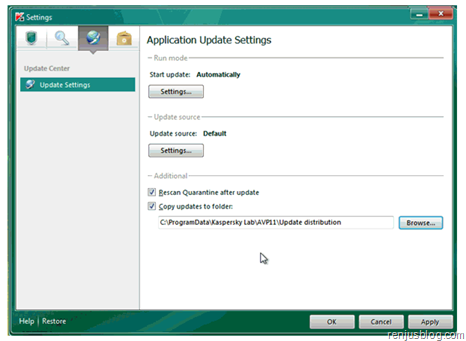
Or you can enable the Kaspersky software to store the updates to a specific folder.
How to update Kaspersky 2011 Offline from a local folder
Open Kaspersky 2011 [KIS/KAV]
Click the Update tab shown on left side on the application.
Now select "Settings" on top right.
Change the update source to the folder which you copied all the databases earlier.

Uncheck the Kaspersky Lab's servers from update settings and Click OK button.
Click Ok button in Settings window.
Run the update, and now Kaspersky will install the updates from the local folder which you just configured.
This trick is very useful if your home PC with Kaspersky antivirus is not connected to internet and antivirus databases are out of date or if you want to update unactivated kaspersky software which can’t be updated online.
1 comment:
great dude
Post a Comment